Your smartphone knows more about you than any other device—photos, messages, financial info, health data, and even your location. It’s no surprise that smartphones have become prime targets for hackers, data brokers, and even government surveillance. Whether you use an iPhone or Android device, securing your smartphone is not just optional—it’s essential.
This guide walks you through step-by-step methods to protect your data, privacy, and identity in the modern mobile world.
1. Set Up a Strong Lock Screen
Start with your first line of defense.
- Use a strong PIN or passcode, not just a 4-digit code or swipe pattern. Choose at least a 6-digit numeric PIN, or better yet, an alphanumeric password.
- Enable biometric authentication—Face ID, Touch ID, or fingerprint unlock. This provides fast access without sacrificing security.
- Disable any features that keep your phone unlocked in certain locations or while wearing a smartwatch. These “Smart Unlock” options reduce your overall security.
- Avoid jailbreaking or rooting your phone. These practices remove system protections, open the door to malware, and block future security updates.
2. Enable Full Encryption
Keep your data safe, even if your phone is stolen.
- Both iPhones and modern Android devices encrypt your data by default, but this only works when you use a passcode or PIN.
- Encryption scrambles your data so it can’t be read without your credentials, even if someone removes your storage chip.
- On Android, double-check that full device encryption is enabled in the Security settings.

3. Keep Your Software Up to Date
Patches fix security holes. Don’t delay them.
- Always install system and app updates promptly. These updates include patches for security vulnerabilities that attackers actively exploit.
- Enable automatic updates in your settings so you don’t miss critical fixes.
- Stick to phones that offer long-term update support. Apple and Google Pixel phones are leaders in this area.
4. Use Official App Stores Only
Avoid downloading apps from risky sources.
- Only install apps from the Apple App Store or Google Play Store. These platforms scan apps for malicious behavior.
- Never sideload apps or install them from third-party websites unless you know exactly what you’re doing.
- Avoid unnecessary “helper” apps that promise phone optimization, battery boosts, or antivirus features—they’re often adware in disguise.
5. Manage App Permissions
Apps don’t need access to everything.
- Review and adjust what permissions each app has—especially access to your location, microphone, camera, contacts, and messages.
- On iOS: Go to Settings > Privacy & Security. On Android: Use Settings > Privacy > Permission Manager.
- Deny permissions that don’t make sense for an app’s purpose. For example, a calculator doesn’t need your location or camera.
- Remove apps you no longer use. Every extra app is a potential vulnerability.
6. Use Secure Network Practices
Public Wi-Fi isn’t as harmless as it looks.
- Avoid logging into sensitive accounts on public Wi-Fi unless you’re using a VPN to encrypt your connection.
- Turn off automatic Wi-Fi and Bluetooth scanning. Your device may connect to rogue access points or leak location data.
- Stick to HTTPS-secured websites when browsing. Modern browsers show a padlock icon when connections are encrypted.
- Prefer your cellular data over unknown Wi-Fi when security matters most.
7. Enable Device Tracking and Remote Wipe
Be ready if your phone is lost or stolen.
- On iPhone: Turn on Find My iPhone in iCloud settings.
- On Android: Use Find My Device through your Google account.
- Enable remote lock and erase so you can wipe your data if needed.
- Set a SIM PIN with your carrier to block unauthorized SIM swaps—a common method for hijacking text-based 2FA.
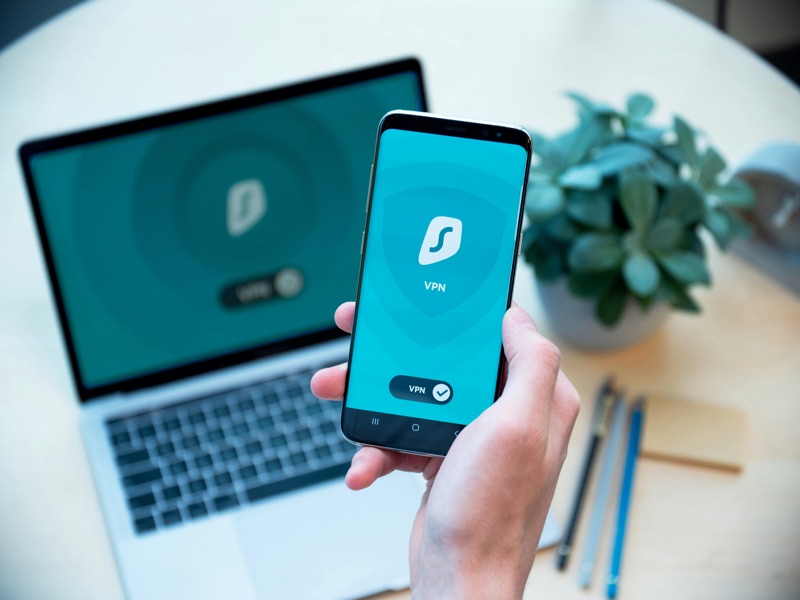
8. Back Up Your Data Securely
Prepare for loss, theft, or malfunction.
- Enable automatic backups to iCloud (iOS) or Google One/Drive (Android).
- Consider creating occasional offline backups to your computer.
- Use backup services that offer encrypted storage to protect your files even in the cloud.
9. Protect Your Communication
Use encryption for calls and messages.
- Stick to messaging apps with end-to-end encryption, such as iMessage (iOS), Signal, and WhatsApp.
- Avoid regular SMS for private communication—it’s not encrypted and can be intercepted.
- Use encrypted VoIP apps for sensitive phone calls.
10. Guard Against Social Engineering
The biggest risk may not be technical—it’s human.
- Don’t fall for phishing texts, emails, or calls pretending to be from banks, tech companies, or delivery services.
- Never share one-time codes, passwords, or personal info in response to unsolicited messages or calls.
- Verify requests using official contact methods, not links or numbers sent via message.
11. Limit Location and Analytics Sharing
Stop your phone from tracking your every move.
- Only grant location access to apps that truly need it, and use “While Using the App” permissions where possible.
- Turn off background location tracking, system analytics, and “significant locations” settings unless you benefit from them.
- On iOS, check Settings > Privacy & Security > Location Services. On Android, go to Settings > Location > App permissions.

12. Use Two-Factor Authentication (2FA)
Add an extra layer of protection to your accounts.
- Enable 2FA on your most important accounts—email, banking, cloud storage, and social media.
- Use app-based 2FA methods (like Google Authenticator or Authy), not SMS codes, which can be intercepted.
- Use a password manager to create and store complex, unique passwords for each account.
13. Take Advantage of New Privacy Features
Use your operating system’s built-in protections.
For iOS Users:
- iOS includes features like App Tracking Transparency, Private Relay (iCloud+), and Stolen Device Protection (iOS 17.3+).
- These tools block tracking, hide your IP address, and prevent unauthorized changes to your Apple ID when you’re away from familiar locations.
For Android Users:
- Android 14 and 15 include Privacy Dashboard, Theft Detection Lock, and Private Space (a hidden profile for sensitive apps).
- New anti-theft AI in Android 15 locks your phone instantly when motion suggests it’s been stolen from your hand.

Conclusion: Layered Security is Strongest
Securing your smartphone isn’t about a single app or setting—it’s about layering small, smart decisions that make you a much harder target. From using a strong lock screen to avoiding shady apps and controlling your digital footprint, each step helps you stay private, safe, and in control.
In today’s world, your smartphone isn’t just a tool—it’s your digital identity. Protect it like you would your passport, keys, or wallet.